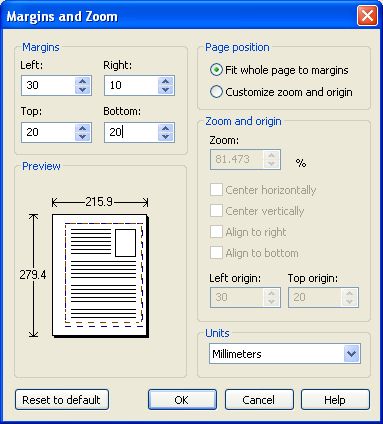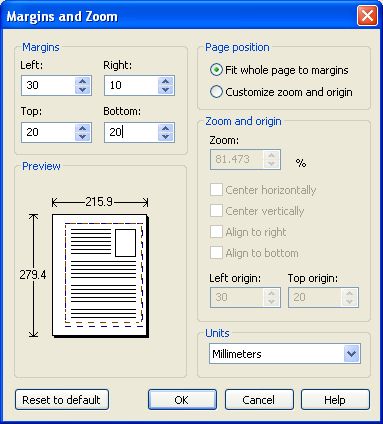This dialog is used to make advanced settings of how the document will be positioned on the
PDF page.
The dialog can be opened by pressing the Margins and zoom button placed on the Page
window,
from the Printing Preferences dialog.
Margins
You can choose a margin region that will remain empty when printing. The margin region can be
defined on all sides (left, right, top and bottom). The numbers you enter are expressed in the
selected measurement units. You can change the measurement units from the Units combo box.
Fit whole page to margins
If the "Fit whole page to margins" radio button is selected, the output page will be automatically
zoomed so it will fit in the printing region. You can see the automatically calculated zoom percent
on the right part of the dialog. Also the left and top origin are automatically calculated according
to the left and top margins.
Customize zoom and origin
The above behavior (when Fit whole page to margins is set) is probably sufficient in most of the
cases. But if you want to have a more accurate control of the result, you can select the
Customize zoom and origin radio button and manually enter zoom and page origin.
You can also check two of the four check boxes:
- Center horizontally
- Center vertically
- Align to right
- Align to bottom
When you select one of the above options, page origin is automatically calculated in such a way
that the page is aligned to the selected position.
Limitations
The Margin value is limited in such a way that one third of page width or height should always be
printed. Also, when you manually change the zoom and page origin, there are some validations
made so the printing is not made outside the paper.